- If you have ArcGIS Pro already installed then go to Step 7. Follow the Steps 2-5 below to download ArcGIS Pro
- Log in to https://uofmd.maps.arcgis.com/home/index.html using you UMD credentials
- On the top right corner, click on your account
- Go to "My settings" then select "Licenses" on the left menu
- Scroll down to see "Download ArcGIS" Pro
- Install ArcGIS Pro on your computer
- Open the ArcGIS Pro app on your computer

-
Click on “Sign In” button on the right top corner
-
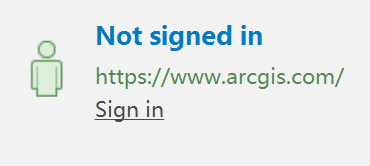
-
Click “Sign In Using Browser” on the right bottom corner
-
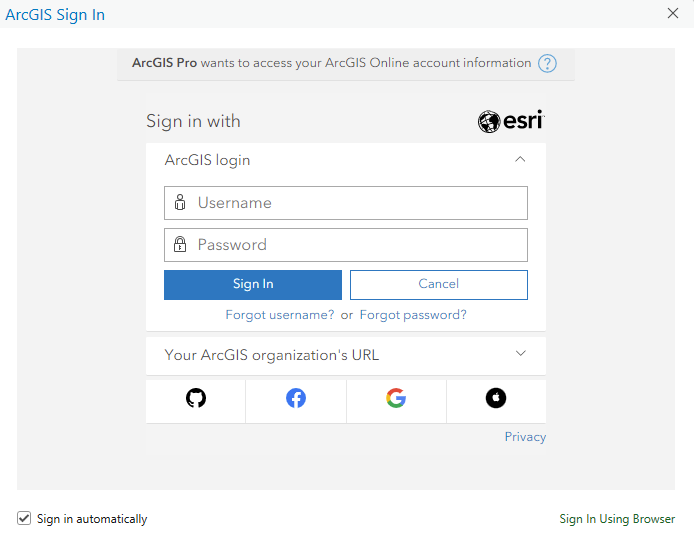
-
Select “Your ArcGIS organization’s URL” for ArcGIS Login method
-
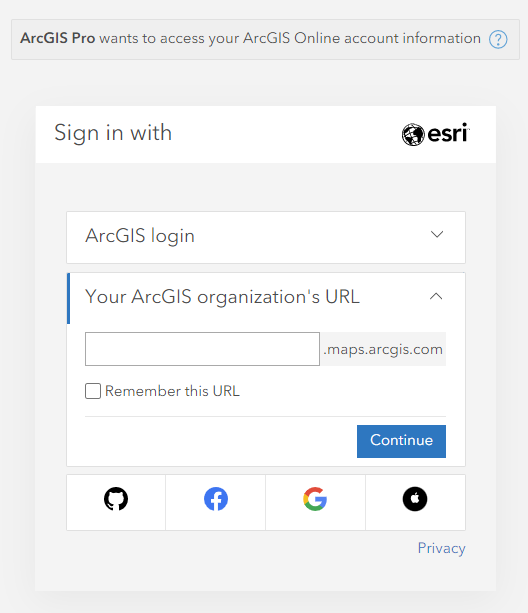
-
Add “uofmd” on the pre-populated arcgis.com domain then click “Continue”
-
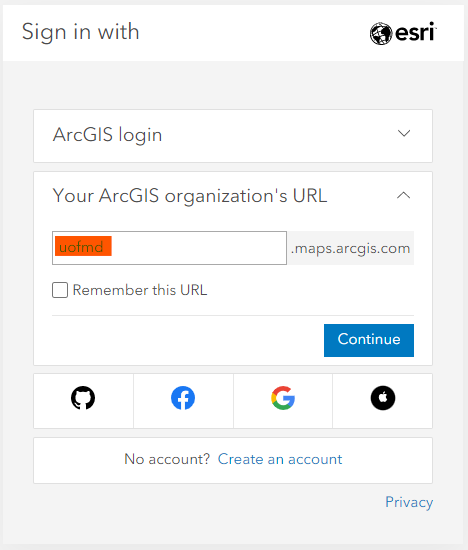
-
Click “University of Maryland College Park”
-
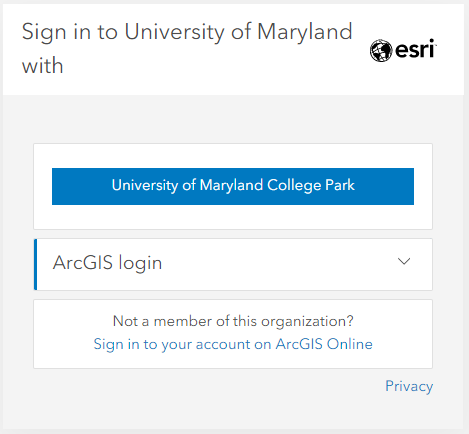
-
Use the UMD account to sign in